Ending a statutory supervisor's appointment
When you need the Registrar's consent and how to apply
The Registrar must consent in writing before the operator or the statutory supervisor:
- terminates the appointment of the statutory supervisor, or
- elects not to renew the appointment.
However, the Registrar’s consent is not needed if the statutory supervisor has given the operator one year’s notice.
In this guide
The operator must apply
The retirement village operator needs to apply in writing for the Registrar’s consent to the termination of the appointment of the existing supervisor.
The information you need to provide
You must explain why you are asking for Registrar’s consent to the termination of the appointment of the existing supervisor. You must also confirm that:
- The new statutory supervisor consents to appointment (if relevant).
- The current statutory supervisor:
- consents to the termination, and
- does not hold any funds on behalf of the village or its residents, and
- will discharge any securities related to the village (if relevant).
Changing a statutory supervisor
File formats for uploading documents
Any forms or supporting documents you upload must be:
- clear and easily read
- saved in PDF format, and
- no larger than 20MB.
How to apply online
You will need:
- a RealMe® login, and
- confirmed authority with us to update the register for this retirement village.
If it is your first time updating details for a retirement village, you will be prompted for information to set up an online account with us.
For help check our guides
Step by step
- Log in using your RealMe login.
- Select Authorities from the menu.
- Choose your retirement village from the list.
- Select ‘Create Filing Service’.
- Choose ‘Lodge Other Document’ (for the type of service).
- Select ‘Correspondence’ (for the category).
- Upload the documents, including:
- Your application, and
- Supporting documents.
- Submit your application.
We will email you confirming that your application has been submitted. We will then review your application and contact you if we have any questions or need any further information. We aim to complete our review within 20 working days.
If we accept your application, we will confirm that by email. If we reject your application, we will email you and outline the reasons why.
You can check the status of your application by logging into the Retirement Villages Register. Choose the ‘Filing Services’ option to view any applications that are in progress. If your application status shows as ‘Draft’ you can edit or discard it by choosing the drop-down arrow alongside the filing service.
Check the status of an updateNext steps
After your application has been accepted, you must provide us with a change of circumstances form (Form RV3) with:
- details of the change of statutory supervisor,
- a copy of the new deed of supervision, and
- signed consent (if relevant).
You will also need to update your disclosure statement and occupation rights agreement regarding the termination of the appointment of the existing supervisor.
How to register a change of circumstances
Step by step
- Log in using your RealMe login.
- Select Authorities from the menu.
- Choose your retirement village from the list.
- Select ‘Create Filing Service’.
- Choose ‘Change of Circumstance’ (for the type of service).
- Upload the documents, including:
- your completed form RV3, and
- all necessary supporting documents.
- Submit your change.
We will send you an email confirming that your change has been submitted. We will then review your change and contact you if we have any questions or need any further information. We aim to complete our review within 20 working days.
If we accept your change, we will confirm that by email. If we reject your change, we will email you and outline the reasons why.
You can check the status of your change by logging into the Retirement Villages Register. Choose the ‘Filing Services’ option to view any updates that are in progress. If the status of your update shows as ‘Draft’ you can edit or discard it by choosing the drop-down arrow alongside the filing service.
Check the status of an updateLast updated September 2025